Introduction
Computer Assembly and Disassembly Lab is crucial to computer science and engineering education. This lab provides students with hands-on experience in building, configuring, and troubleshooting computer systems. In this comprehensive guide, we will explore the importance of Computer Assembly and Disassembly Lab, discuss its benefits, and provide step-by-step instructions on assembling and disassembling computers. Whether you are a student, an aspiring computer technician, or a technology enthusiast, this guide will equip you with the knowledge and skills to confidently navigate the world of computer hardware.
Importance of Computer Assembly and Disassembly Lab
The Computer Assembly and Disassembly Lab plays a vital role in computer science and engineering education. It provides students with practical exposure to the internal components of a
computer system, enabling them to understand the intricacies of hardware architecture and gain a deeper understanding of how various components work together to form a functional computer.
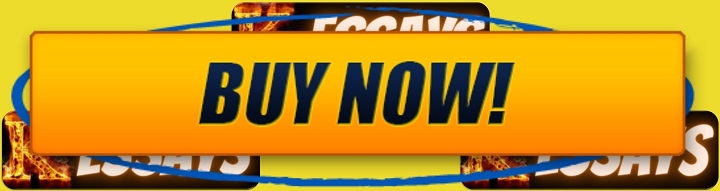
Benefits of Computer Assembly and Disassembly Lab
The Computer Assembly and Disassembly Lab offers a hands-on approach to learning, allowing students to apply the theoretical knowledge gained in classrooms to real-world scenarios. By physically assembling and disassembling computers, students develop a deep understanding of component compatibility, wiring, and troubleshooting techniques. This
practical experience enhances their overall understanding and prepares them for future challenges in the field.
-
Practical Troubleshooting Skills
Building and disassembling computers requires troubleshooting skills. The lab provides an opportunity for students to diagnose and fix hardware issues, such as faulty connections, incompatible components, or defective parts. Through hands-on problem-solving, students develop critical thinking abilities and learn to effectively troubleshoot and resolve common computer hardware problems. These skills are invaluable in the field of computer hardware and system maintenance, as they empower students to address issues efficiently and minimize downtime.
-
Enhanced Understanding of Computer Architecture
By engaging in the
assembly and disassembly process, students gain a comprehensive understanding of computer architecture. They learn about different components, their functions, and how they interact with one another. This knowledge is essential for building and configuring computers tailored to specific needs. Students become familiar with the motherboard, CPU, RAM, storage devices, expansion cards, and power supply, and understand their roles in a computer system. This in-depth understanding enables students to make informed decisions when selecting components for future computer builds or upgrades.
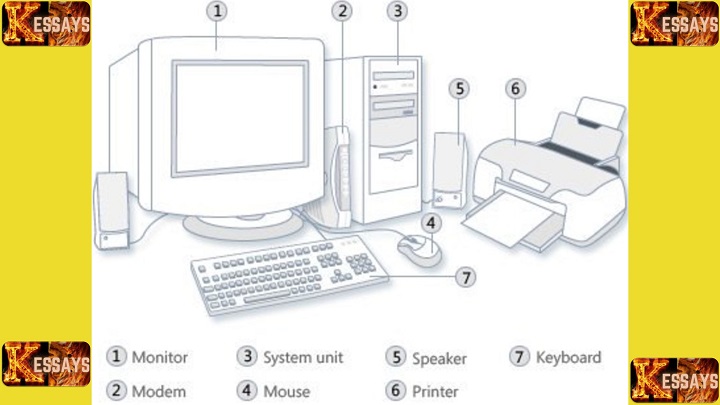
-
Practical Application of Technical Knowledge
The Computer Assembly and Disassembly Lab bridges the gap between theory and practice, allowing students to apply their technical knowledge in a practical setting. They learn how to install and configure hardware components, connect cables, and ensure proper grounding. This hands-on experience reinforces their understanding of concepts such as data transfer rates, voltage requirements, and interface standards. By actively engaging with the components, students reinforce their theoretical knowledge and gain a deeper understanding of how computer systems function.
-
Collaboration and Teamwork
Computer assembly and disassembly projects often require teamwork, encouraging students to collaborate effectively. They learn to communicate, delegate tasks, and work together to complete the project successfully. This fosters
teamwork skills and prepares students for collaborative work environments, where they may need to coordinate efforts with colleagues or work as part of a larger technical team.
The practical skills gained through the Computer Assembly and Disassembly Lab enhance students' career readiness in the field of computer hardware and system administration. Employers value individuals who have hands-on experience and are proficient in assembling, troubleshooting, and maintaining computer systems. Students who have undergone this lab experience have a competitive advantage in the job market, as they can demonstrate their technical expertise and practical problem-solving skills.
The Computer Assembly and Disassembly Lab offers numerous benefits to students. It provides hands-on learning, develops practical troubleshooting skills, enhances understanding of computer architecture, allows for the
practical application of technical knowledge, promotes collaboration and teamwork, and prepares students for careers in the field of computer hardware. By engaging in this lab, students acquire valuable skills and knowledge that will serve them well in their future endeavors in the technology industry.
Step-by-Step Guide: Computer Assembly
Preparing the Workspace
Creating an organized and well-equipped workspace is crucial before starting the computer assembly process. Ensure that you have a clean and clutter-free area with ample lighting. Gather all the necessary tools, including screwdrivers (both flathead and Phillips), cable ties, thermal paste, and any other components specific to your build.
Selecting Components
Carefully choose compatible components based on your specific requirements and budget. Consider factors such as processor compatibility, memory capacity, storage options (HDD or SSD), and expansion slots. Research and compare different brands and models to make informed decisions.
Mounting the Motherboard
Start by installing the motherboard into the computer case. Align the screw holes on the motherboard with the standoff screws inside the case. Gently lower the motherboard onto the standoffs and ensure it is seated properly. Secure the motherboard to the case using screws, ensuring a stable and grounded connection.
Installing the Processor and RAM
Handle the processor with care, ensuring that you align the notches on the processor socket with the corresponding markers on the processor. Gently place the processor into the socket, making sure it sits evenly. Lock the processor in place using the socket lever or locking mechanism. Apply a small amount of thermal paste onto the processor's heat-spreader before attaching the cooling fan or heatsink. Insert the
RAM modules into the appropriate slots, ensuring they are fully seated and the retaining clips on the sides lock into place.
Installing a Cooling System
After applying the thermos paste, the next step involves installing a cooling system to maintain
optimal CPU temperatures. This cooling system could be an air cooler, such as a heat sink and fan combination, or a liquid cooler, such as a closed-loop liquid cooling system. The choice between the two depends on your preferences or the nature of your setup. Also, always ensure that the cooling system does not obstruct any other component, such as the RAM or the expansion cards.
Connecting Storage Devices
Connect the hard drive and/or solid-state drive to the motherboard using SATA cables. Ensure that the SATA cables are securely connected to both the storage devices and the motherboard. Mount the storage devices into the appropriate drive bays in the computer case using screws or tool-less mechanisms provided.
Power Supply and Cable Management
Install the
power supply unit (PSU) into the designated area in the case, ensuring it is properly aligned. Secure it in place using the screws provided. Connect the necessary power cables from the PSU to the motherboard, storage devices, and other components that require power. Use cable ties to manage and organize the cables, ensuring proper airflow and minimizing clutter inside the case.
Installing Expansion Cards
Insert the expansion cards, such as graphics cards, sound cards, or network interface cards, into the appropriate expansion slots on the motherboard. Ensure that they are properly aligned with the slots and firmly seated. Secure them in place using screws or clips provided by the manufacturer.
Connecting Peripherals
Connect the necessary peripherals to their respective ports on the motherboard or expansion cards. Attach the monitor to the graphics card or motherboard's video output. Connect the keyboard, mouse, speakers, and any other peripherals to the appropriate ports. Double-check that all connections are secure.
Powering On
Before turning on the computer, double-check all connections to ensure they are properly secured. Ensure that the power supply switch is off before plugging in the power cord. Connect the power cord to the power supply unit and then to a reliable power source. Finally, power on the computer and closely monitor for any error messages or
abnormal behavior during the boot-up process.
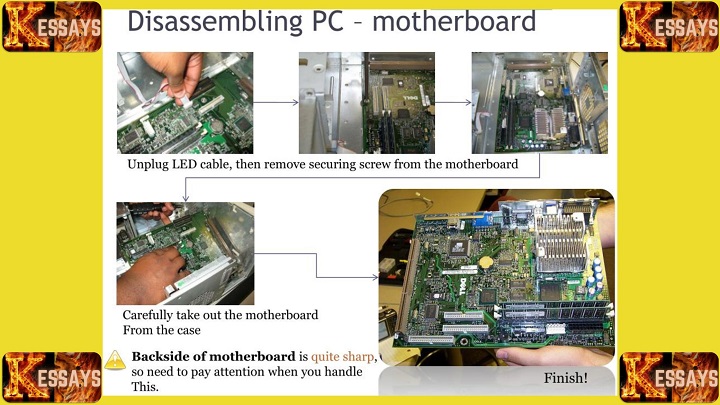
Step-by-Step Guide: Computer Disassembly
Before starting the disassembly process, make sure to shut down the computer properly and disconnect it from the power source. This step is crucial for safety purposes.
Electrostatic discharge (ESD) is a hazard you must look out for during the computer disassembling process. It cannot only harm you but also damage the computer components. Often, ESD builds up in your body and is disconnected from delicate computer parts such as the motherboard and RAM, rendering them inoperable.
You can ground yourself using the anti-electrostatic wrist strap, usually attached to a grounded metallic object. Another way of grounding yourself during the computer assembling and disassembling process involves touching a grounded metal surface to discharge any static buildup.
Disconnect all peripheral devices, including the monitor, keyboard, mouse, and speakers, from their respective ports on the computer case. Ensure that all cables are safely detached and set aside.
-
Disconnecting Power Supply
Locate the power supply unit (PSU) inside the computer case. Unplug all power supply cables connected to the motherboard, storage devices, and other components. Take your time to carefully remove each cable, ensuring that you do not damage the connectors.
Identify any expansion cards, such as graphics cards, sound cards, or
network interface cards, that are installed in the expansion slots on the motherboard. Unscrew the retaining screws or release the clips holding the cards in place. Gently remove the expansion cards from their slots.
-
Disconnecting Storage Devices
Focus on the storage devices, such as the hard drive or solid-state drive, that are connected to the motherboard via SATA cables. Carefully detach the SATA cables from the storage devices, ensuring that you do not put excessive force on the connectors. Set aside the storage devices once they are disconnected.
Locate the RAM modules installed on the motherboard. Release the retaining clips on the sides of the modules by gently pushing them outward. Once the clips are released, the RAM modules will pop up slightly. Carefully pull the modules out of their slots, ensuring a straight and even removal.
-
Detaching the Cooling System
If there is an aftermarket cooling system installed, such as a cooling fan or heatsink, it needs to be removed. Locate the screws or clips securing the cooling system to the processor. Carefully unscrew or unclip the cooling system and gently lift it away from the processor. Take caution not to damage any components in the process.
-
Unmounting the Motherboard
The motherboard is the main circuit board of the computer. Locate the screws that secure the motherboard to the standoff screws inside the computer case. Unscrew these screws one by one, ensuring that you keep track of their positions. Once all screws are removed, gently lift the motherboard out of the case, taking care not to damage any components or cables attached to it.
As you remove components, you may encounter cable ties or clips used for
cable management. Carefully cut or remove these ties or clips to free the cables. It is essential to maintain the organization and avoid any accidental damage to the cables.
After removing all desired components, take a moment to inspect the computer case for any remaining components that need to be detached. This may include the power supply unit, additional storage devices, or any other installed components. Carefully remove these remaining components as necessary.
Conclusion
Computer disassembly is a process that requires attention to detail and careful handling of components. By following the step-by-step guide provided above, you can safely disassemble a computer and remove individual components. Remember to handle the components with care and store them properly if you plan to reuse or recycle them. Properly disassembling a computer allows for component replacement, maintenance, or upgrading, and it can also be a valuable learning experience for understanding the internal workings of a computer system.
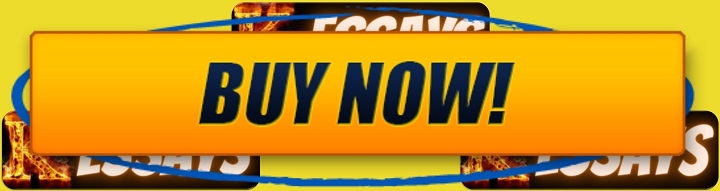
The Computer Assembly and Disassembly Lab is an essential part of computer science and engineering education. By engaging in hands-on activities, students develop practical skills, gain a deeper understanding of
computer architecture, and enhance their troubleshooting abilities. Whether you aspire to become a computer technician or simply want to expand your knowledge in computer hardware, the Computer Assembly and Disassembly Lab provides a valuable platform to explore the world of computer systems. By following the step-by-step instructions provided in this guide, you will be well-equipped to assemble and disassemble computers with confidence and precision.
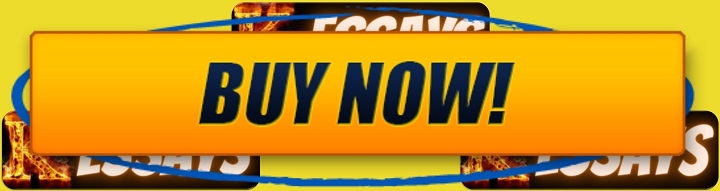
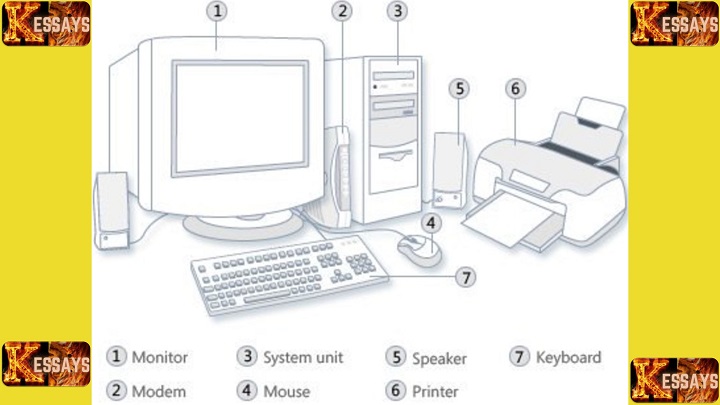
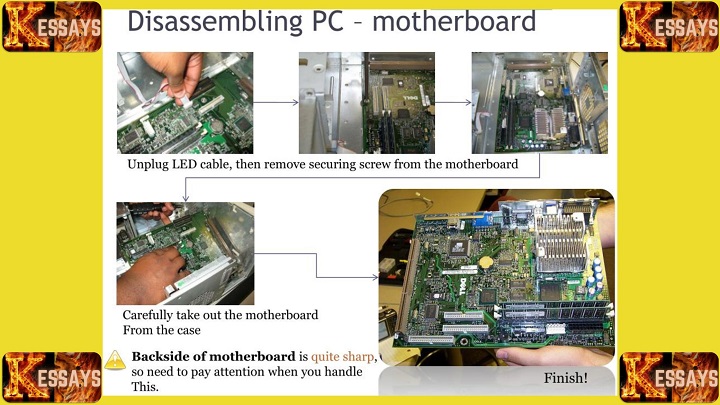
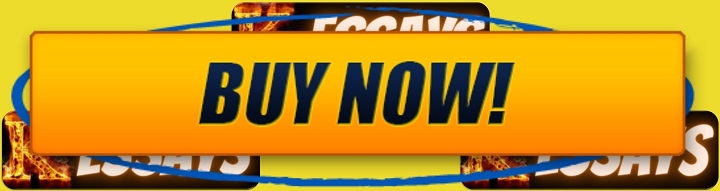 The Computer Assembly and Disassembly Lab is an essential part of computer science and engineering education. By engaging in hands-on activities, students develop practical skills, gain a deeper understanding of computer architecture, and enhance their troubleshooting abilities. Whether you aspire to become a computer technician or simply want to expand your knowledge in computer hardware, the Computer Assembly and Disassembly Lab provides a valuable platform to explore the world of computer systems. By following the step-by-step instructions provided in this guide, you will be well-equipped to assemble and disassemble computers with confidence and precision.
The Computer Assembly and Disassembly Lab is an essential part of computer science and engineering education. By engaging in hands-on activities, students develop practical skills, gain a deeper understanding of computer architecture, and enhance their troubleshooting abilities. Whether you aspire to become a computer technician or simply want to expand your knowledge in computer hardware, the Computer Assembly and Disassembly Lab provides a valuable platform to explore the world of computer systems. By following the step-by-step instructions provided in this guide, you will be well-equipped to assemble and disassemble computers with confidence and precision.
